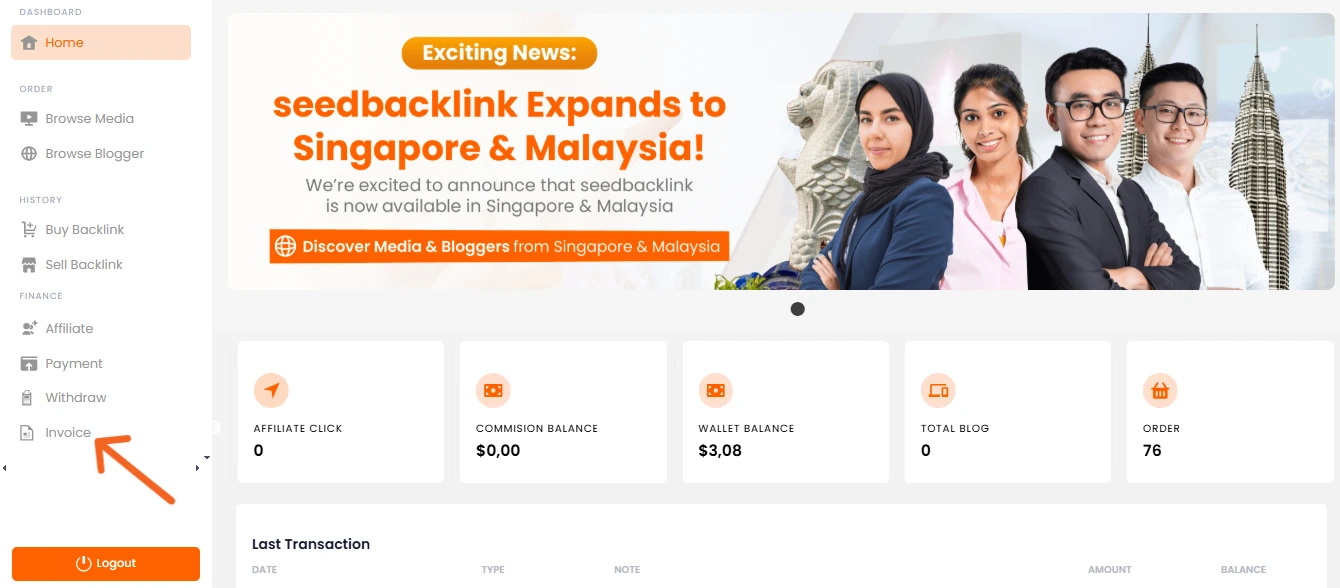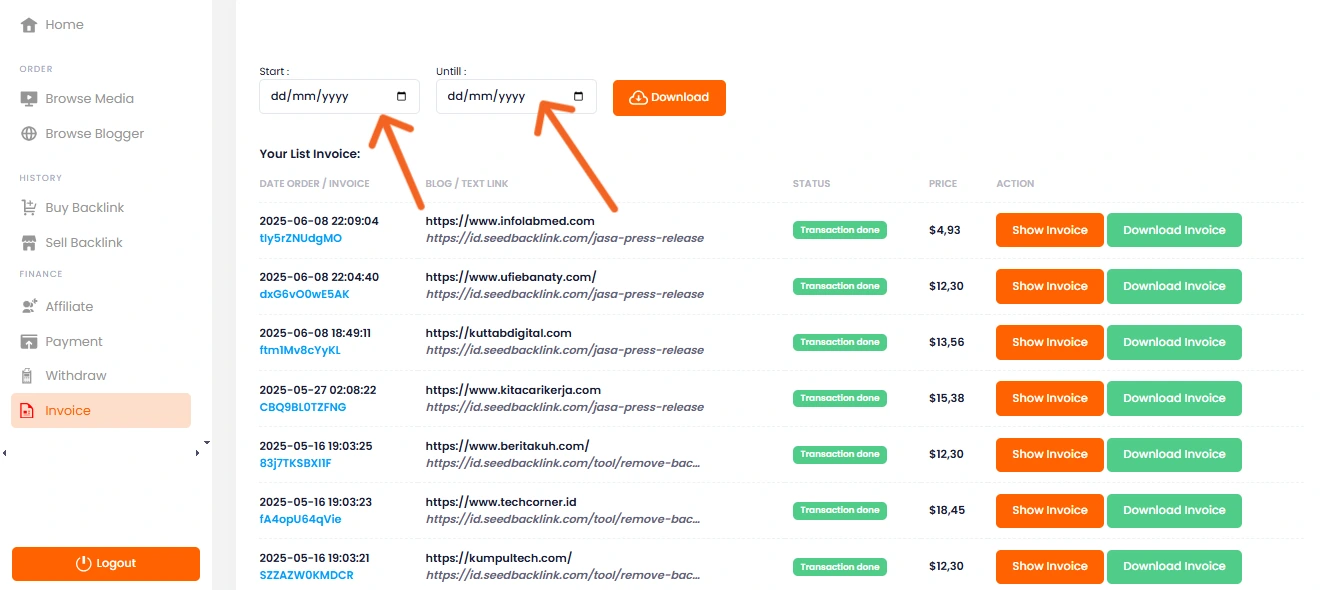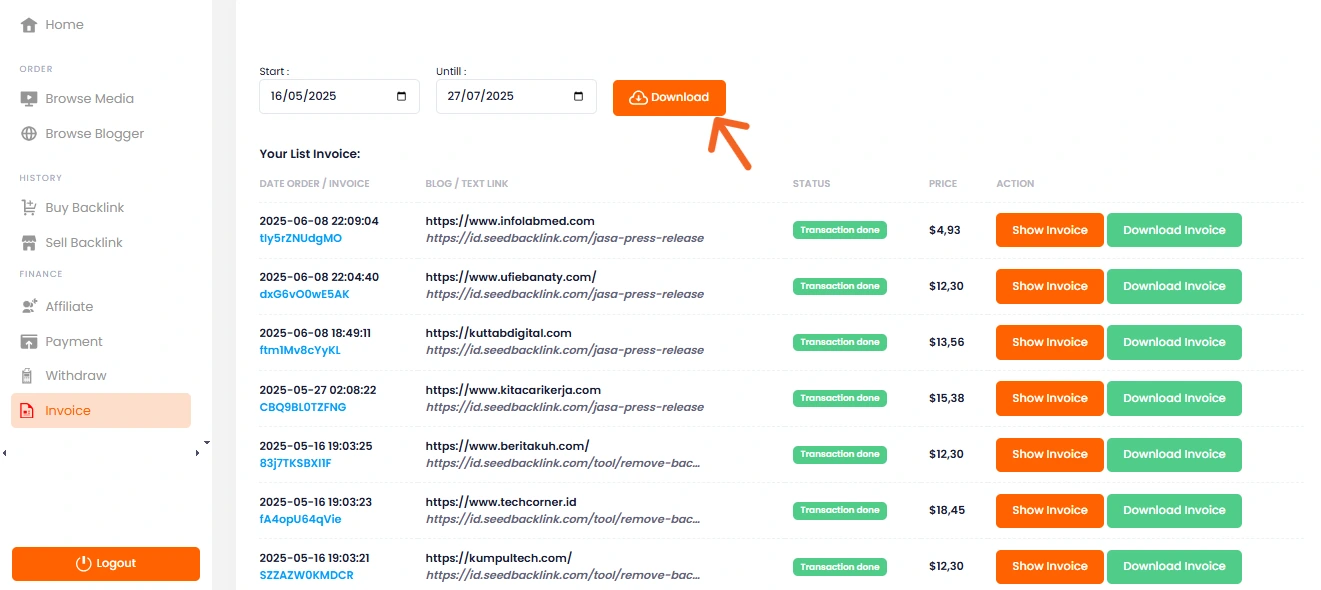After completing your backlink order, you may want to download an invoice as a formal record of your transaction—for accounting, reporting, or reimbursement purposes. Follow this step-by-step guide to easily download your invoice from your seedbacklink account.
Steps to Download Your Invoice from seedbacklink
1. Log in to Your seedbacklink Account
To begin, go to seedbacklink and log in using your registered email address. Make sure you’re signed in to the correct account associated with your order.
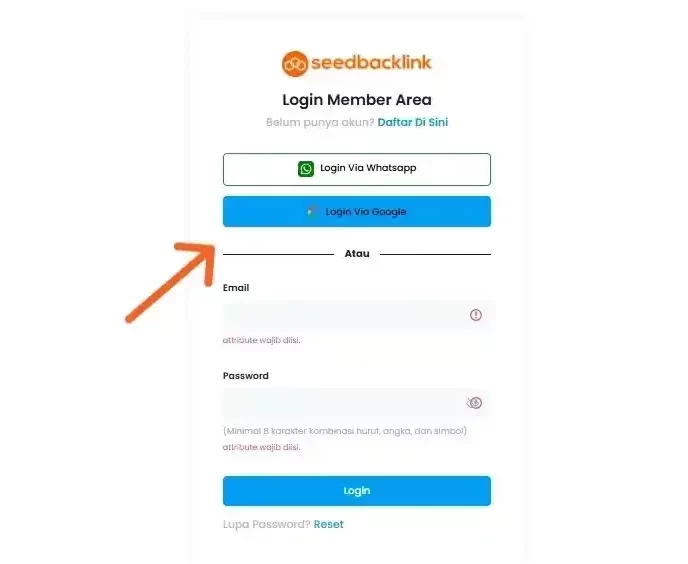
2. Navigate to the “Invoice” Section
Once you’re on your dashboard, locate the “Invoice” option in the left-hand menu. This section contains the full history of your invoices for all completed transactions on seedbacklink.
3. Filter Invoices by Date Range
On the invoice page, you can filter your invoice history by selecting a specific date range. Set the start date and end date according to the invoice period you want to retrieve.
4. Download Invoice in PDF Format
After setting your preferred date range, click the “Download” button. The invoice will automatically be downloaded as a PDF file to your device.
Need Help?
If you encounter any issues or have further questions about downloading invoices, feel free to reach out to our support team via WhatsApp or email.

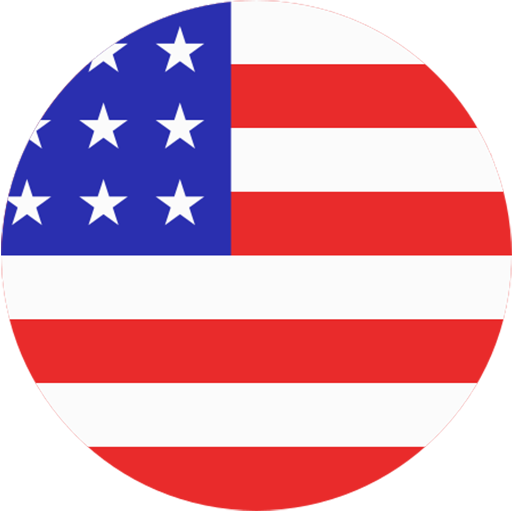 EN
EN  ID
ID