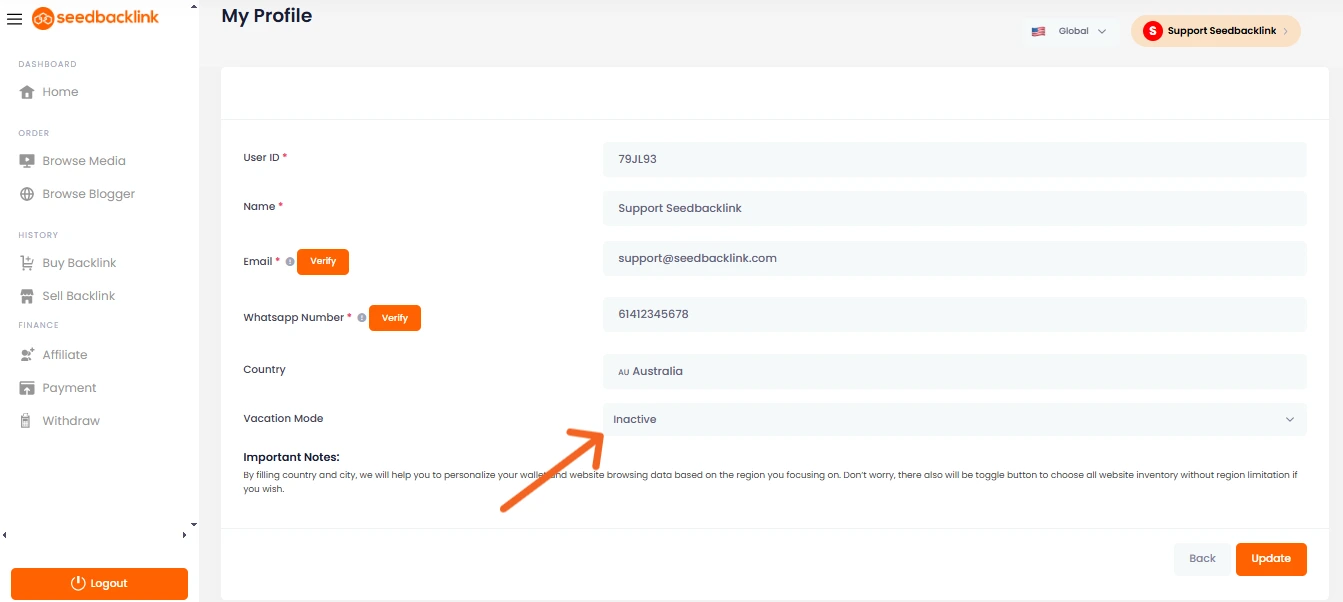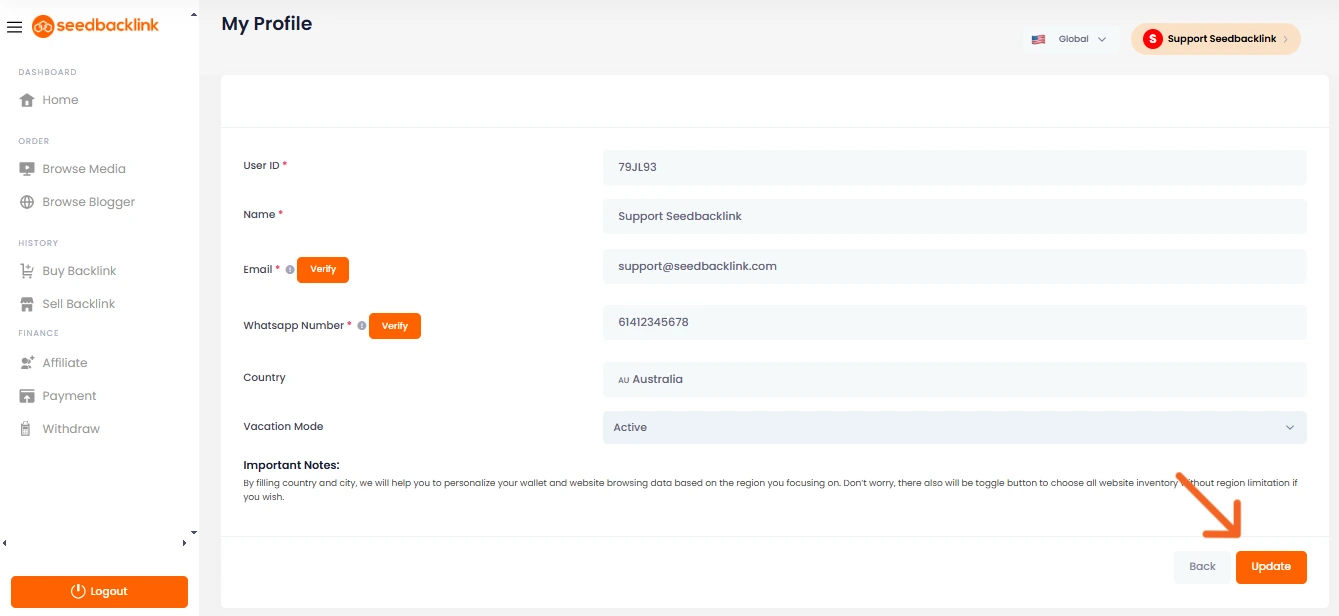If you’re a publisher on seedbacklink and need to take a break—whether for a holiday, personal reasons, or other commitments—you can make use of the Vacation Mode feature. When Vacation Mode is enabled, your blog will be temporarily hidden from the list of available publishers, which means you won’t receive any new orders until you turn it off again.
This feature is especially helpful for maintaining your account performance and avoiding penalties from declining or missing orders during periods when you’re unavailable.
Why Use Vacation Mode?
-
Prevents advertisers from placing new orders while you’re away
-
Helps protect your response rate and order fulfillment performance
-
Ideal during holidays, busy schedules, or personal downtime
Step-by-Step Guide to Enable Vacation Mode
1. Log into your seedbacklink account
Go to seedbacklink.com and sign in using your publisher account credentials.
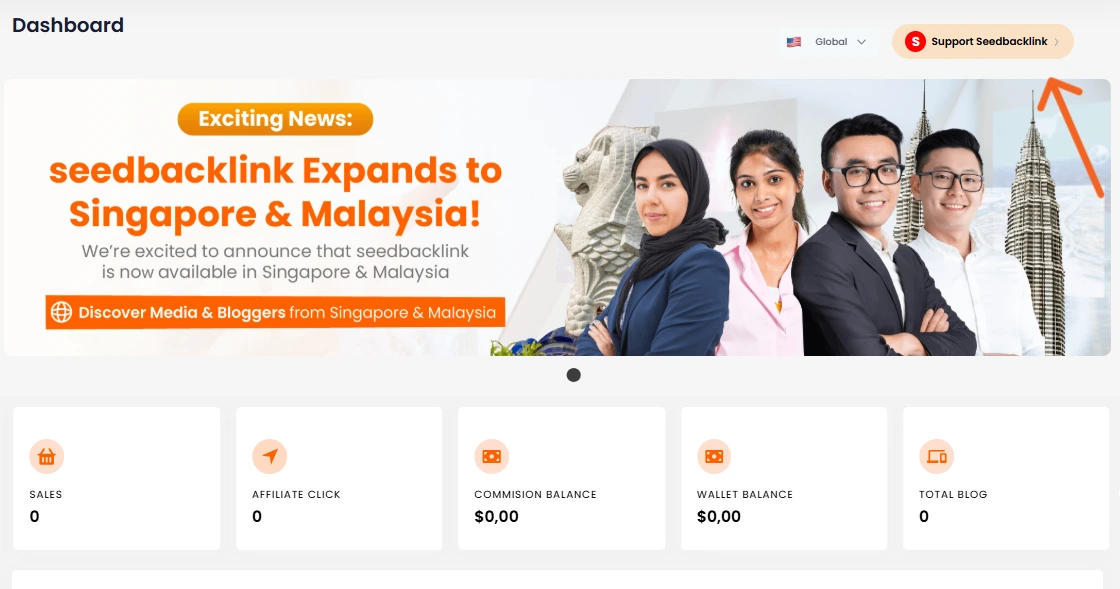
2. Hover over your name in the top-right corner
Once logged in, move your cursor to your name at the top-right of the screen. From the dropdown menu, click “My Profile.”
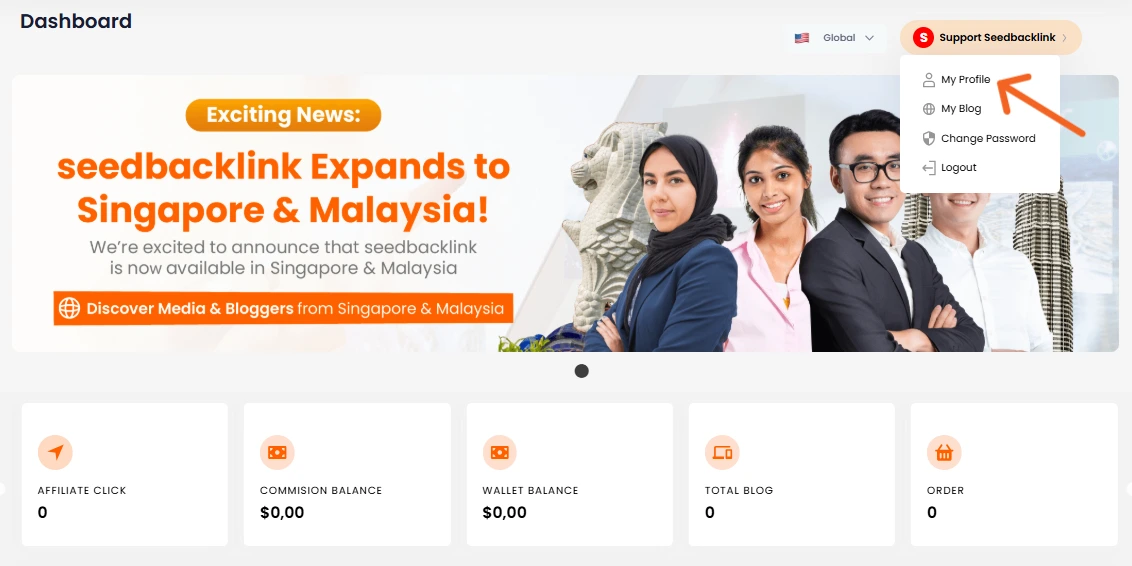
3. Activate Vacation Mode
On your profile page, scroll down to the bottom section. There, you’ll see an option labeled “Vacation Mode.” Click to activate it.
4. Click “Update” to save your changes
After enabling Vacation Mode, make sure to click the “Update” button to apply the changes.
How to Disable Vacation Mode
When you’re ready to start accepting orders again, simply repeat the same steps above. At step 3, select the “Deactivate” option instead, then click “Update” to save the change. Your blog will reappear in the list of available publishers, and you can begin receiving orders as usual.
Need Help?
Activating Vacation Mode allows you to take time off without worrying about losing your standing as a publisher. If you run into any issues while setting up or disabling Vacation Mode, don’t hesitate to reach out to our support team via the Whatsapp or email.

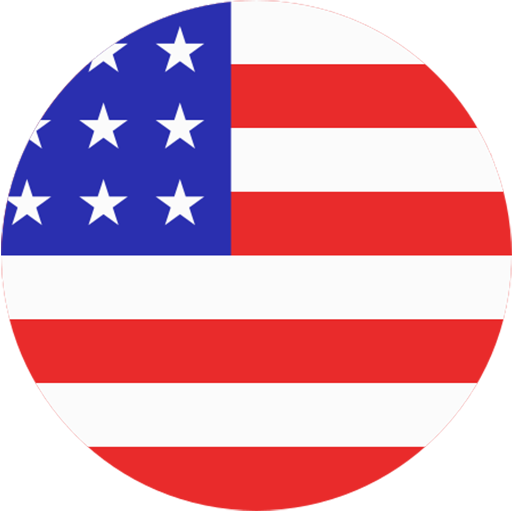 EN
EN  ID
ID